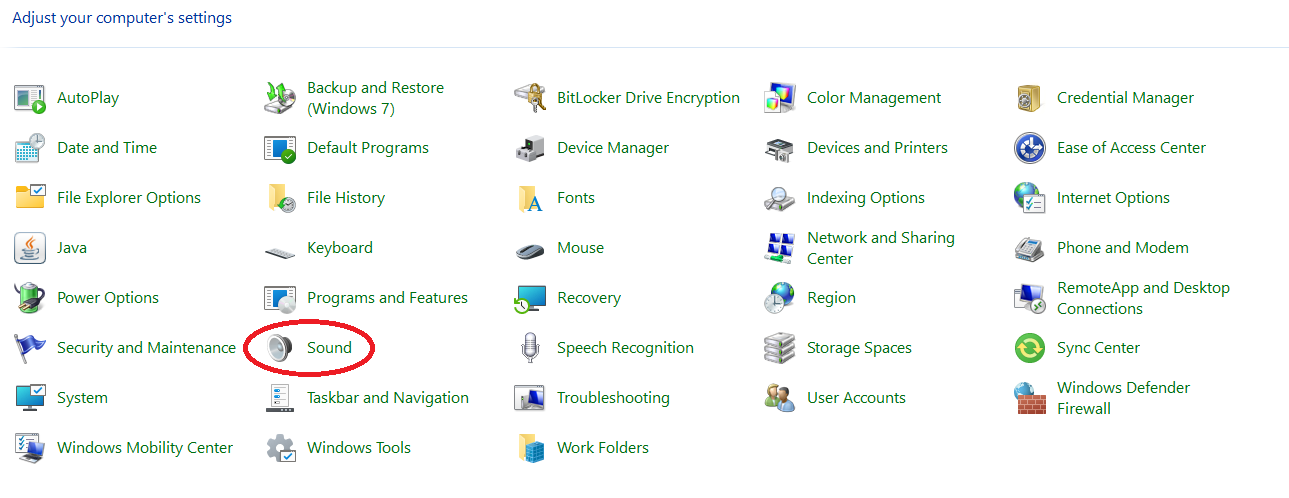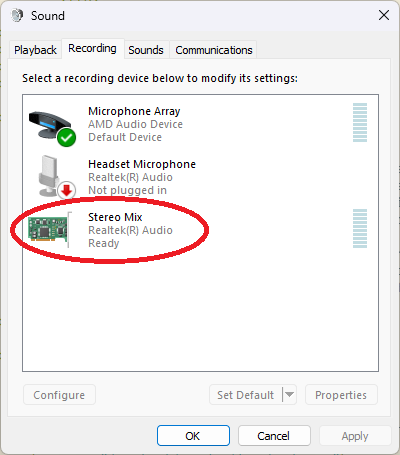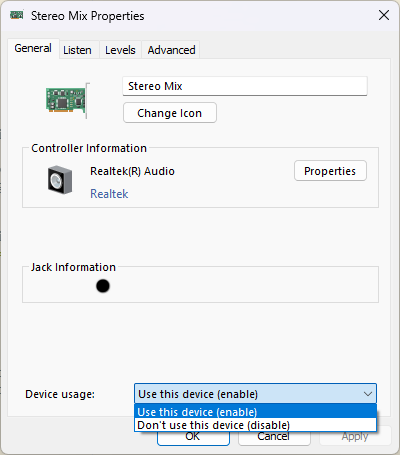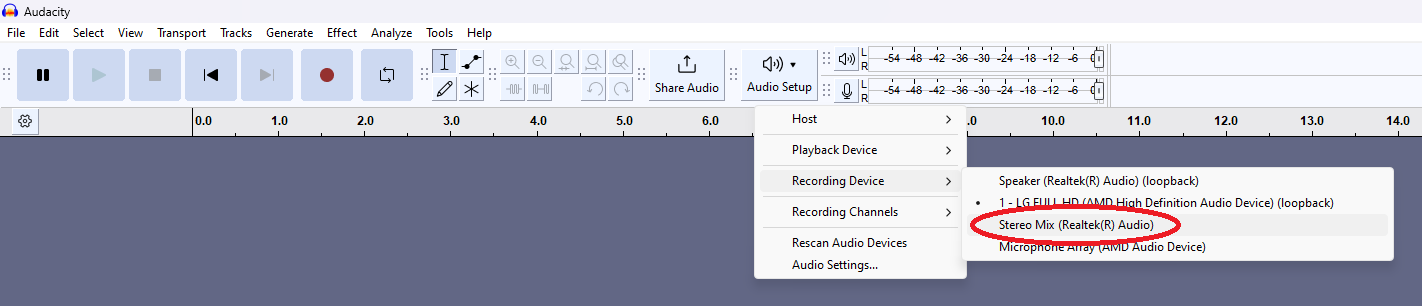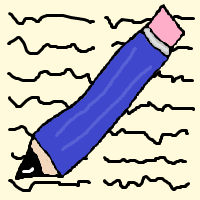
|
writ(h)ingswe STILL have a lot to say |
It often happens that you find/hear a good sample on the internet, but you can't find a way to download the sample, or you don't want to sign in to a new website in order to download a sample. There's a simple solution to this problem: loopback recording!
Loopback recording is recording the computer's output. I will use Audacity for this guide, I don't know if other audio recording/editing software supports this functionality and the way I did it. The Stereo Mix technique will work on every software, though.
This one is fairly simple and this is the way that I use. You just need to change the input/recording device to whatever device you're currently using, it should have a (loopback) written next to it.
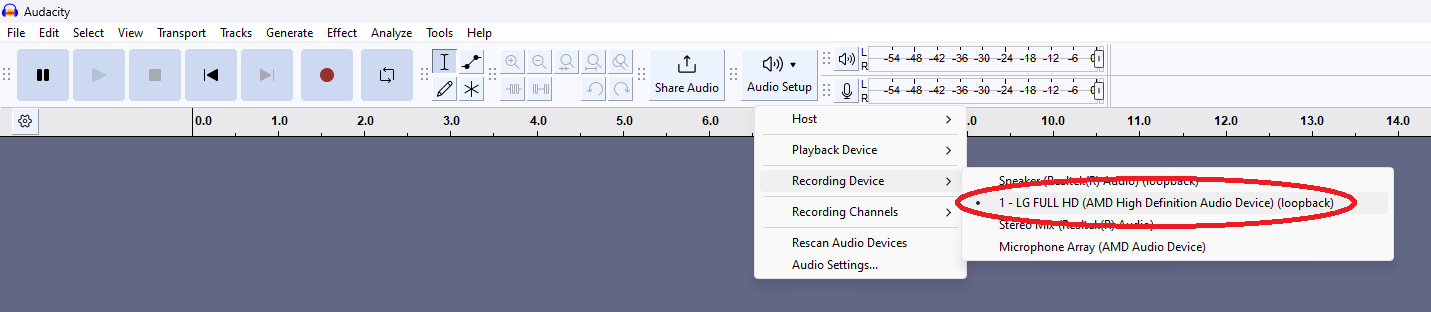
After setting it up, just press record and play the thing you want to record. That's it!
If you have no such devices listed or your software does not have such an option, you need to enable Stereo Mix.
In case that you don't have any loopback device, or your program doesn't support it, you can always turn on Stereo Mix on your computer. You do not need to install any additional programs, it's just a little setting in the Control Panel.
You need to follow these steps.